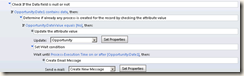Yesterday one of my customers had discussed about the functionality of uncomforting orders, which was stopped working unexpectedly. She said that everything was working well a week ago.
This customer works on Dynamics CRM 2011 online. So, being a system administrator on the same instance, I immediately tried to login to the production server, but unfortunately she had deactivated me as she wanted to assign the same license to one of their new sales team member. So, I asked her to invite me again and provide the admin rights to validate the problem. For, this functionality I had configured a workflow (process) to activate the fulfilled order. So, on very first step I did validate the System Jobs in Settings area. Over there, I found that the some of the workflow records were sitting in listening (waiting) mode, while some had executed successfully.
Upon further inspection, I had discovered that the waiting mode workflows were still owned by me. As she deactivated me on the production server, all the workflow jobs were waiting for me to be activated again. So, we instantly changed the owner of those workflows and resume the workflow jobs. Voila! Everything started working well then.
Hence, the learning is, we should not own the workflows in production environment of our customers, so that they do not face the above problem.
I hope this would be helpful.